Tech Tip #4: Safeguard your phone with encryption
This article was originally published on https://tapinto.net at http://bit.ly/MA-tech-tipe-4.
In this article, I will introduce you to encryption, the why and how of encrypting the data on your phone.
What is encryption?
Encryption is the science of scrambling data or messages into an unreadable message. The purpose of encrypting data is to protect sensitive data to keep unauthorized users from reading your data or messages even if they were to get their hands on your phone.
A simple word such as “password” can be encrypted through an algorithm to result in a long string of letters and numbers “5f4dcc3b5aa765d61d8327deb882cf99”.
Encryption on your phone
On Apple iPhones:
Apple iPhones have an operating system installed on it called the iOS. All data on your iPhone with iOS 8 or later are encrypted by default, once you set up a passcode. What this means is that no software can read the contents of your phone without your passcode.
Here is a detailed article on how to set up a passcode on your phone – Tech Tip #1. Once you set up the passcode, data encryption is confirmed with the message ‘Data protection is enabled’ as in Figure 1 below.
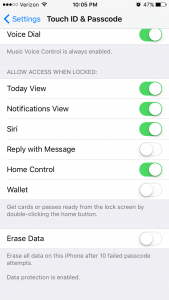
Figure 1.
Caveats with encryption:
Encryption is a double-edged sword. Encryption keeps the bad guys and snoopers out of your phone. However, let’s say your forgot your passcode. After six tries with a wrong passcode, you are locked out of your phone. How do you get back into your phone?
The only way out of this situation is to restore your data from a backup of your phone data. Use iTunes (the app you use to listen to music) to also backup your phone. You can also encrypt your backups with a key that you provide Apple. Apple is able to decrypt (the process of unscrambling the data) the data and restore all of your contacts, photos, videos and files on your phone.
On Androids:
The process of encryption of your data on Androids is optional. However, once you set up the device for encryption, the process is irreversible. Here are the steps to encrypt the data on your Android.
Step 1: Go to ‘Lock Screen and Security’ as shown in Figure 2 below.
Step 2: Click on ‘Protect encrypted data’ option on the ‘Lock screen and security’ page. (Figure 2). You will get a warning to charge the battery on your phone to at least 80% to proceed with the encryption.
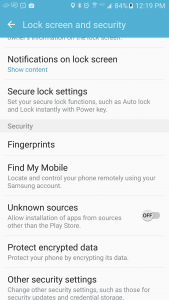
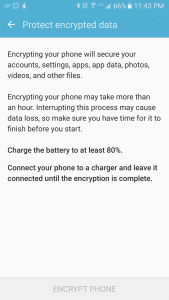
Figure 2. Figure 3.
Step 3. Once your phone is charged, you can C=click on ‘Encrypt Phone’ on the page. This will take about an hour and it will restart the phone several times. (Figure 4)
Figure 4. Confirm Encryption
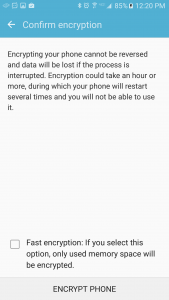
Step 4. After the encryption is completed, the Android operating system will confirm that your phone is encrypted. (Figure 5) This page asks you to confirm the locking pattern or PIN you are using to decrypt the device each time you start using it after a period of idle time. In my case, I had put in a pattern lock to protect the device and need to put it in to decrypt the contents every time I start using the phone after it has been idle.’
Figure 5.
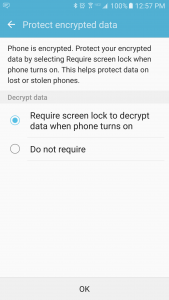
Your Android phone is encrypted and safe from intruders.
As you may notice, these steps are not required on an Apple iOS that performs all of this under the wraps.
Some more caveats about encryption:
Although encryption is necessary to keep intruders out of your phone, you have to take care of the end point security. For example, when a hacker is able to place an attachment on your phone directly through Gmail hacking ( i.e, by virtue of you clicking on a phishing link sent to you), the encryption will not keep the hacker off the phone. Please see the article we wrote about “keeping such attackers out of your phone” – https://www.tapinto.net/towns/springfield/columns/nirus-tech-tips/articles/tech-tip-number-3-secure-your-email-from-hackers
It is important for the case where your phone is lost or stolen or tampered by anyone.
Hope you will setup your phone for encryption and let me know if you have any questions – email me at support@mobilearq.com !!
Stay tuned for your next tech tip coming up soon!