User Support
Getting Started
1How can I be part of my school's new Mobile Directory?
If you are a parent and you want to be part of your school's directory, then, please go to https://mobilearq.com/schooldirectory/school_directory_parent_register.html and enter the requested information. The information provided will be used for the sole purpose of compiling a school directory for its parents.
Please add support@mobilearq.com to the address book of your email. Your email provider may block mail from MobileArq or place it in the spam folder unless support@mobilearq.com is part of your address book. If you still cannot find the confirmation email then please contact support@mobilearq.com.
Please add support@mobilearq.com to the address book of your email. Your email provider may block mail from MobileArq or place it in the spam folder unless support@mobilearq.com is part of your address book. If you still cannot find the confirmation email then please contact support@mobilearq.com.
2I need a quick overview of my MobileArq school directory app?
1. View this infographic
2. Watch this video:
2. Watch this video:
3What are some other benefits of the Mobile Directory in addition to being able to access parent and school information whenever and wherever?
Through your school's Mobile Directory, you will be able to send out a group email to parents in your child’s class, receive school newsletters and access your PTA’s online store to purchase tickets to a school play or buy Tee shirts or hoodies to help with school fundraisers.
4What are some of the features that the Mobile Directory offers?
Watch this video:
5When and how do I access the directory after I have entered my family’s information?
Parents who have entered the requested information and submitted their PTA dues will receive an auto-login link to access the directory. The auto-login link will be valid for 24 hours only. Please create/change your password from the settings icon for return access to your password-protected directory. Please check your family profile in the ‘Edit Profile’ page, accessed from the ‘Settings’ icon in the top right-hand corner of the directory and edit if necessary.
Editing Your Directory Profile
1How can I edit my directory information?
After logging into your account in the mobile directory, click on the ‘Settings’ icon in the top right-hand corner of the page. Then select the Edit Profile option. You will then see information relevant to you and your family. Please make any changes to correct/update the stored information.
2Can I choose to display my email address but not my telephone number in the Mobile Directory?
You have the option to selectively display your contact information in the directory. You may also choose not to display any of your contact information in the directory.
3Where can I change my password to something that I can remember?
After logging into your account in the mobile directory, click on the ‘Settings’ icon in the top right-hand corner of the page. Then select the ‘Change Password’ option to change/create your password.
Looking Up Directory Information
1How can find out a parent's contact information and send them a message?
Watch these videos:
2How can I access the school's information?
Watch this video:
3How do I access the school stores?
Watch this video:
Troubleshooting
1My screen displays 'Invalid Email' or 'Password Error' message following login to the directory. How can I fix this?
If you see 'Invalid Email' in response to your login attempt, then, your email may not exist in your school directory. Please contact MobileArq Support or your directory Administrator to resolve this issue. If you see 'Password Error' in response to your login attempt, then, then please click the 'Forgot Password' link on the Directory login page to retrieve a temporary password for accessing your directory account.
2I have registered for the directory but have forgotten how and where to access the directory. What do I do?
1. Go to https://mobilearq.com/schooldirectory/
2. Click/tap on the 'Forgot Password' link, for password retrieval (below the ‘Teacher Registration' button).
2. Click/tap on the 'Forgot Password' link, for password retrieval (below the ‘Teacher Registration' button).