MobileArq Next User Support
Download MobileArq Next on your phone
1iPhones
2Android Phones
Signing up for MobileArq Next
1How do I signup for my school's MobileArq Next Directory?
Download the new MobileArq - Next native app on your phone using the following links or simply search for 'MobileArq Next' on the app stores.
iPhones
Android Phones
If you are a parent and you need to signup for the new 2022-2023 school directory, then watch the following video tutorials that match your needs:
1. For Signup without PTA dues payment (dependent on your school/shool district)
2. For Signup with Dues payment via PayPal
3. For Signup with Dues payment via PayPal guest account or credit card
If you are a parent and you need to signup for the new 2022-2023 school directory, then watch the following video tutorials that match your needs:
1. For Signup without PTA dues payment (dependent on your school/shool district)
2. For Signup with Dues payment via PayPal
3. For Signup with Dues payment via PayPal guest account or credit card
Viewing/Editing Your MobileArq Next Profile
1How can I edit my directory information?
1. Log in to your MobilArq Next account
2. From the Dashboard, tap the User Profile icon in the top right-hand corner
3. Tap the 'Edit Family' link on the User Profile page
4. Review/update your information
5. If you make changes, then make sure you save the changes before exiting the 'Edit Family' page.
2. From the Dashboard, tap the User Profile icon in the top right-hand corner
3. Tap the 'Edit Family' link on the User Profile page
4. Review/update your information
5. If you make changes, then make sure you save the changes before exiting the 'Edit Family' page.
2Can I choose to display my email address but not my telephone number in the Mobile Directory?
You have the option to selectively display your contact information in the directory. You may choose not to display some or all of your contact information in the directory.
To display your contact information to your school membership, checkmark the boxes adjacent to your contact information on the 'Edit Family' page.
To block your contact information from being displayed to the school membership, uncheck the boxes adjacent to your contact information on the 'Edit Family' page.
To display your contact information to your school membership, checkmark the boxes adjacent to your contact information on the 'Edit Family' page.
To block your contact information from being displayed to the school membership, uncheck the boxes adjacent to your contact information on the 'Edit Family' page.
3Where can I change my password to something that I can remember?
1. Log in to your MobilArq Next account
2. From the Dashboard, tap the User Profile icon in the top right-hand corner
3. Tap the 'Change Password' link on the User Profile page
4. Enter your current 12-character password then enter your new password twice
5. Tap the 'Update' button to save the changes before exiting the page
2. From the Dashboard, tap the User Profile icon in the top right-hand corner
3. Tap the 'Change Password' link on the User Profile page
4. Enter your current 12-character password then enter your new password twice
5. Tap the 'Update' button to save the changes before exiting the page
Quick & Secure login to Mobilerq Next with Touch ID or Face ID
1Quickly and securely login to the MobileArq Next app using biometrics saved on your phone
Please view the video tutorial below:
Switching between different schools in the same district
1Do you have kids in two or more schools in your school district? With MobilerArq you can switch from one school to another without having to log out of the app
Please view the video below:
Troubleshooting
1My screen displays 'Invalid Email' or 'Password Error' message following login to the directory. How can I fix this?
If you see 'Invalid Email' in response to your login attempt, then, your email may not exist in your school directory. Please contact MobileArq Support or your directory Administrator to resolve this issue.
2I have signed up for the directory but don't remember my password. What do I do?
If you don't remember your MobileArq Next password or see 'Password Error' in response to your login attempt please click the 'Forgot Password' link on the login page to create a new password for accessing your directory account.