Admin Support
Getting Started
1How do I manage the membership of parents and other members
1. Click the menu items, e.g., DIRECTORY, to reveal the embedded sub-menu
(displayed below)
2. Click the sub-menu items, e.g. VIEW, ADD and INCOMING PARENTS, to view a detailed description of their functions.
a. ‘VIEW’: Viewing and managing your membership
b. ‘ADD’: Adding new families/members to the directory
c. ‘INCOMING PARENTS’: Approving new families/members for entry into the directory
2. Click the sub-menu items, e.g. VIEW, ADD and INCOMING PARENTS, to view a detailed description of their functions.
a. ‘VIEW’: Viewing and managing your membership
b. ‘ADD’: Adding new families/members to the directory
c. ‘INCOMING PARENTS’: Approving new families/members for entry into the directory
2How do I manage the faculty and staff in the directory?
Look under the FACULTY/STAFF tab in the directory to see your options:
a. DEPARTMENTS -> Add/Delete/Edit
b. ADD DEPARTMENT -> Faculty and Staff
c. FACULTY & STAFF
d. ADD TEACHER
e. ADD STAFF
a. DEPARTMENTS -> Add/Delete/Edit
b. ADD DEPARTMENT -> Faculty and Staff
c. FACULTY & STAFF
d. ADD TEACHER
e. ADD STAFF
Online Stores
1Introduction to Online fundraising for Parent Organizations
E-COMMERCE: Online store for schools
The MobileArq eCommerce platform is a ready-to-go and easy-to-use online system; there is no set up required for the PTA. You can sell items such as school wear, pancake breakfasts or distribute lunch tickets and collect PTA dues all from one single site and in 3 easy steps.
Step 1: Setup an online storefront. Admin → eCommerce → Add Store.
For example, you can create or name your store as ‘Fall Fundraiser’.
Step 2: Add a product or an item for sale on this online storefront Admin → eCommerce → Add Product.
For example, you can set up a ‘Pancake Breakfast’, the purchase price of a ticket to attend this event and the number of tickets available.
Step 3: Assign this ‘Pancake Breakfast’ event (your fundraising product) to the ‘Fall Fundraiser’, the storefront you had created in Step 1. Admin → eCommerce → Assign Products to Store.
Set the dates when both the ‘product’ and ‘storefront’ are to be visible to your parent community. Upon their ‘activation’ the ‘pancake breakfast’ be seen and purchased online by the school community.
In three easy steps and within minutes, a PTA administrator can complete the task of putting up an item for sale online to its school community as part of the PTA fundraiser.
Just like the tickets for the ‘Pancake breakfast’, any other item can be placed on the online storefront in minutes and the parents can readily purchase these items from their mobile phones or desktops.
Items sold and money received is stored and tabulated and can be printed in form of reports to the administrator for accounting purposes.
The MobileArq eCommerce platform is a ready-to-go and easy-to-use online system; there is no set up required for the PTA. You can sell items such as school wear, pancake breakfasts or distribute lunch tickets and collect PTA dues all from one single site and in 3 easy steps.
Step 1: Setup an online storefront. Admin → eCommerce → Add Store.
For example, you can create or name your store as ‘Fall Fundraiser’.
Step 2: Add a product or an item for sale on this online storefront Admin → eCommerce → Add Product.
For example, you can set up a ‘Pancake Breakfast’, the purchase price of a ticket to attend this event and the number of tickets available.
Step 3: Assign this ‘Pancake Breakfast’ event (your fundraising product) to the ‘Fall Fundraiser’, the storefront you had created in Step 1. Admin → eCommerce → Assign Products to Store.
Set the dates when both the ‘product’ and ‘storefront’ are to be visible to your parent community. Upon their ‘activation’ the ‘pancake breakfast’ be seen and purchased online by the school community.
In three easy steps and within minutes, a PTA administrator can complete the task of putting up an item for sale online to its school community as part of the PTA fundraiser.
Just like the tickets for the ‘Pancake breakfast’, any other item can be placed on the online storefront in minutes and the parents can readily purchase these items from their mobile phones or desktops.
Items sold and money received is stored and tabulated and can be printed in form of reports to the administrator for accounting purposes.
2How do I connect the PTA PayPal account to the Mobile Directory?
Watch this video:
3How do I display products online for fundraising?
Watch this video:
4How can parents buy items from the school stores?
Watch this video:
5Sharing your fundraiser/Online store via email and social media?
The items on sale for your school fundraiser can also be seen and purchased by your relatives, friends and those outside of the school community. Simply generate an 'external link' for your storefront and then, share that link with those outside of the school community via email or social media.
Admin → eCommerce → Edit Store → Edit Store → Share (Select the icon for email or one of the social media)
Admin → eCommerce → Edit Store → Edit Store → Share (Select the icon for email or one of the social media)