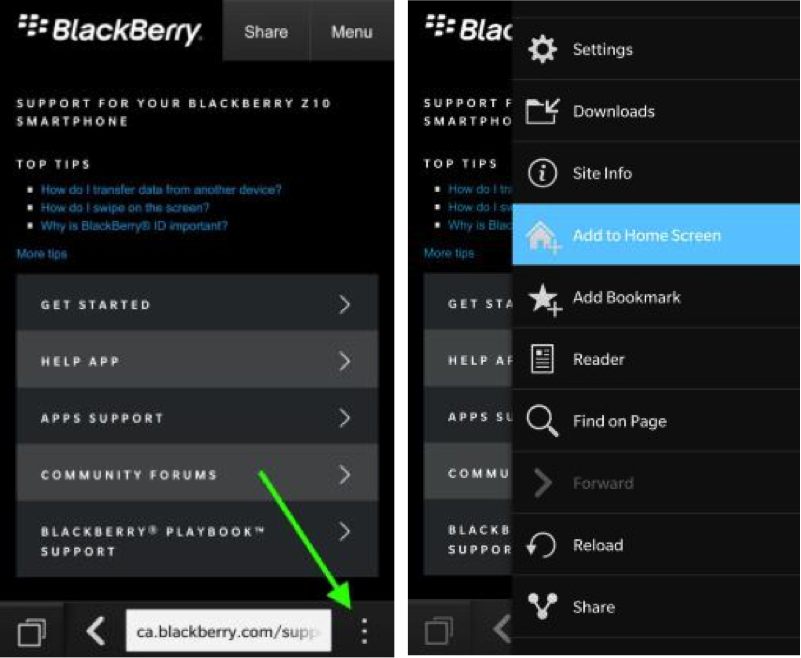Add MobileArq Online School Directory Bookmark to your Mobile Device
1. Access the Mobile Directory login page from your smart phone or a tablet by: 
- Click/tap on the link to the Mobile Directory Website provided to you in your registration email, or
- Type in the mobile website for your school directory in the URL bar of the browser on your mobile device, e.g., demo.mobilearq.com (note, there is no need to add https:// in front of the URL address, see Figures below)
2.  Save the bookmark for this mobile website by placing MobileArq icon on the home screen of your mobile device
3.¬† The saved bookmark/MobileArq icon on the screen serves as a ‘one-touch’ link to access the Mobile School Directory login page
I. Apple Platform – iPhone & iPad
- Upon entering the login page for the directory, tap the share button (encircled), located on menu bar at the bottom (a square with an arrow pointing upwards), Figure 1.
- Select “Add to Home Screen” icon (encircled), Figure 2.
- Tap on the word ‘Add’ in the upper right hand corner of the screen, Figure 3.
- The bookmark will be placed on your home screen to access the directory login page with one touch, Figure 4.
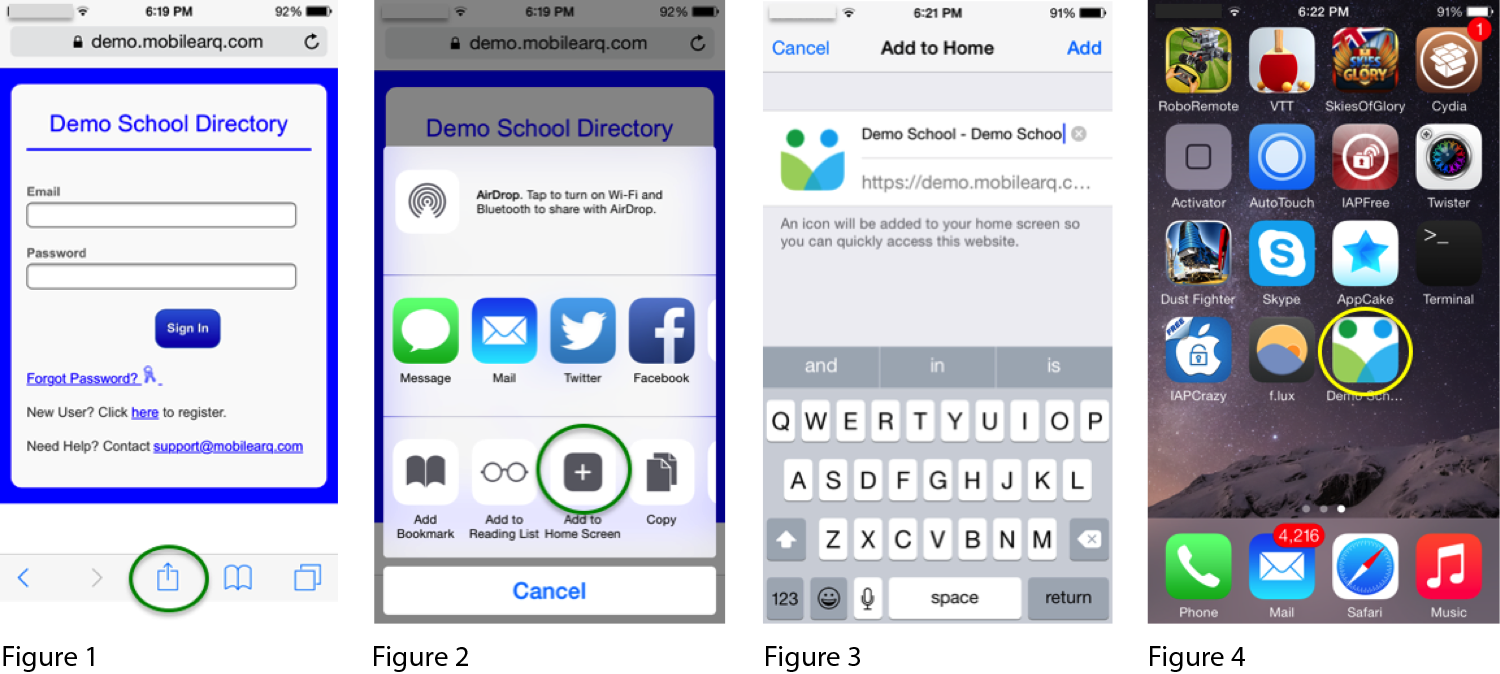
II. Android Platform
 1. Upon entering the login page for the directory, tap the + button (encircled) or the bookmark icon, located on menu bar at the top (depending upon the Android browser).
2.  Then tap the OK button or Add Bookmark icon (encircled).
3.  Then select a clear spot or area on your “Home Screen” and follow the sequence below:
i. Hold down on the clear spot
ii. Tap on ‘Shortcut
iii. Tap on ‘Bookmark’
4.  The MobileArq icon will appear as bookmark on your screen
III. Blackberry 10
- Enter the login page for the directory
- Log in by entering the email and password sent in the registration email
- Press the action key and select “Add to Home Screen
IV. Samsung Galaxy
- Entering the login page for the directory
- After the page has completely loaded, tap on the ‘Star button’ on the top bar – located on the right corner of the URL bar.
- Tap on the ‘Add Bookmark’ and a new pop up window will that will provide you with an option you to edit the bookmark.
- Write the ‘name’ for the directory bookmark.
- Tap on the ‘Save’ and your bookmark will be saved