Online Organizational Tools for the PTA/PTO/Non-Profit: Calendly
Scheduling software for the PTA, PTO or Non-profit Organizations
The Problem: Scheduling meetings one-to-one can be difficult. Scheduling meetings with multiple participants is exponentially more difficult, e.g., an impromptu PTA board meeting. The major task in scheduling is to find a time that works for everyone. From experience, we know that exchange of emails to schedule optimal meeting time can quickly get out of hand. So, is there a better way?
The Solution: There are a number of online meeting scheduling apps that can make the scheduling of a meeting much easier. These scheduling apps come with the basic functions of scheduling a meeting and following that up with creating event invites. The most suitable app for you is the one that is compatible with the online calendar that you use and at the same time does not limit the calendar applications used by your meeting invitee.
Our Recommendation: The meeting scheduling app that I like and recommend is Calendly, https://calendly.com/.
Calendly has a clean and simple user interface and solves the scheduling problem. The sign up process for Calendly is short and simple. A key part of the registration process is authorizing access to your online calendar, which in our case is the Google calendar. Unfortunately, Calendly is not yet set up to accept Calendar from the Mac OS.
Figure 1. Signup for Calendly

Signup with email
Figure 2. Connect with your calendars
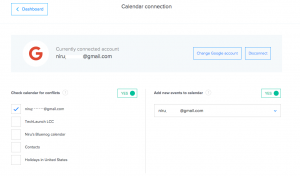
Set up your calendar to connect with Calendly
Step 2: Setup all of your event types
You can add your custom event type for your calendar by clicking on ‘Event Types’ and using ‘Add Event Type’. There are two main event types – one-on-one event or a group event (Figure 3).
Figure 3. Create an Event Type
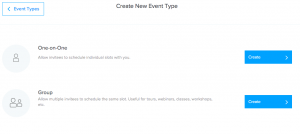
Create an event type
Once you choose the one-on-one or group event type, you can fill in the rest of the name, description, duration and location of your event as in Figure 4 below and a unique event link will be created for your event.
Figure 4. Creating an event type of your own
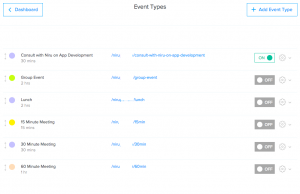
Creating an event type of your own
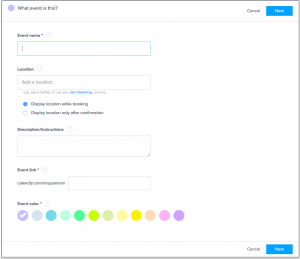
Figure 5. Custom event types
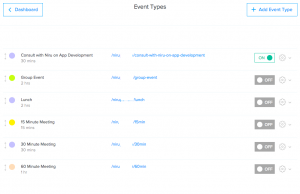
Custom Event Types
Once you create an event, you can click on the gear icon to copy the link to invite a person to make the appointment as in Figure 6.
Figure 6. Have others setup appointments on your calendar by sending them an invitation link
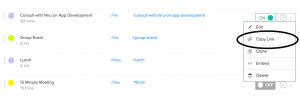
Copy link and send invitation
When the invitee goes to the event link, this is the view that they will see. It is easy to book an available slot on the calendar and the invitee receives a confirmation.
Figure 7. Invitee view of your calendar
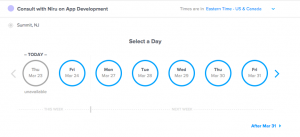
Invitee view of your calendar
So, next time you need to schedule a meeting with one or multiple individuals, all you need to do is send them an email invite that has your organization‚ Calendly link. Similarly, you can also send out your Calendly link the next time you receive a meeting request. The invitee can then can look up the available openings in your schedule and pick the time that works best for them. Calendly also sends reminders, enables people to easily cancel if something comes up.
MobileArq uses Calendly to schedule meetings with our customers and online demos of the mobile directory and related online group communication and E-commerce software for the PTAs, PTOs and nonprofit organizations.
For recommendations on other online tools that can help with organizing your PTA/PTO or non-profit as well as time-saving tech tips, please visit http://mobilearq.com/blog/ or MobileArq Weekly Tech Tip.