Secure your smartphone with a passcode
This article written by MobileArq Founder Niru Mallavarupu was originally published in Tap Into – https://www.tapinto.net/towns/springfield/articles/tech-tip-securing-your-smartphone
Since smartphones have become an inseparable part of our lives, everything we do is stored on our phone – pictures, notes to self, logins to social networks and more. God forbid if our phone gets stolen; this will not be just a mere inconvenience but may lead to a significant personal loss from unauthorized access to our private accounts. 
Here is a simple tip to ensure that only you have access to your phone:
Tip #1. Set up a passcode.
On Androids, you can go from “Settings” to “Lock Screen and Security” (Figure 1.) and select “Screen Lock Type” (Figure 2). You will be presented with 5 types of security options.
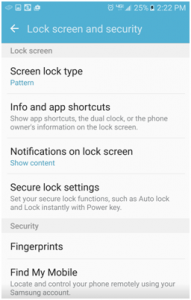
Figure 1: Setup passcode on Android
Select the option “PIN” to set up a passcode. It will ask you to enter a 4-digit number that you can remember. This passcode will be asked each time you turn on or restart the device, install any software or profiles and erase your device.
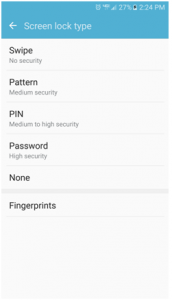
Figure 2: Screen Lock Type on Android
On iPhones, go to the Settings and select the option “Touch ID and Passcode” (Figure 3) from the menu. You will be asked to enter a 4-digit number for your passcode (Figure 4).
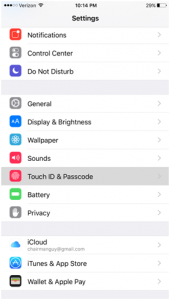
Figure 3: Settings page on iPhones
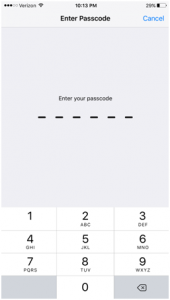
Figure 4: Enter passcode of your choice on iPhone
Select the option “PIN” to set up a passcode. It will ask you to enter a 4-digit number that you can remember. This passcode will be asked each time you turn on or restart the device, install any software or profiles and erase your device.
Once you have secured your phone with a passcode, it will protect your personal data and provide you peace of mind.
Stay tuned for our technology tip series with security tips and shortcuts for your phones and other devices.