Woodbrook Elementary Signup FAQ
Woodbrook Elementary School Mobile App
Frequently Asked Questions
Q: Why do I need to sign up for the Woodbrook Elementary School Mobile app?
A: Woodbrook Elementary School mobile app is a private and secure database. Online registration into the Woodbrook Elementary School mobile app represents a secure check-in process to ensure directory access only to the parents, teachers, and staff of Woodbrook Elementary School.
Q: Where do I sign up for the Woodbrook Elementary School Mobile Directory?
A: To access and use the mobile school directory, you must first sign up at https://mobilearq.com/schooldirectory and click on “Parent Sign up”(see registration instructions)
Q: What do I need to do to ensure that I receive immediate feedback/acknowledgement from MobileArq following registration?
A: Please add support@mobilearq.com to the address book of your email. Once you sign up, an email is sent to you confirming your registration. Your email provider may block mail from MobileArq or place it in the spam folder unless support@mobilearq.com is part of your address book. If you still cannot find the confirmation email then please contact support@mobilearq.com.
Q: What information do I have to provide on the sign up page to be in the Mobile Directory?
A: On the registration page, enter your name, email address and code ‘woodbrook’. In addition, you will also need to provide consent for your information to be in the directory and accept the Terms of Service for accessing the Woodbrook Elementary School Mobile Directory.
Q: What does it mean to give consent when I sign up for the directory?
A: In compliance with the need to protect student and family privacy, you have the right to have yours or your family’s information held confidential. When you sign up for the directory, you have the option to opt-out of having all or parts of your contact information in the directory.
Q: When and how do I access the app after I have completed signup?
A: Registered parents will receive an auto-login link to access the directory. The auto-login link will be valid for 24 hours only. Please create/change your password from the settings icon for return access to your password-protected directory. Please check your family profile in the ‘Edit Profile’ page, accessed from the ‘Settings’ icon in the top right hand corner of the directory and edit if necessary.
Q: Where can I change my password to something that I can remember?
A: After logging into your account in the mobile app, click on the ‘Settings’ icon in the top right hand corner of the page. Then select the ‘Change Password’ option to change/create your password.
Q: How can I edit my directory information?
A: After logging into your account in the mobile app, click on the ‘Settings’ icon in the top right hand corner of the page. Then select the Edit Profile option. You will then see information relevant to you and your family. Please make any changes to correct/update the stored information.
Q: I receive Invalid Email or Password Error message following login to the directory.
How can I fix this?
A: If, you have signed up and successfully accessed your account once but cannot remember your password, then please use the Forgot Password link on the login page.
Q: I have signed up for the directory but have forgotten how to and where to access the directory. What do I do?
A: You can download the app from the links below: <br/>
Apple iTunes Store
On your desktop go to: 1. Go to https://mobilearq.com/schooldirectory
- Click/tap on the ‘Forgot Password’ link, for password retrieval
(below the ‘Teacher Registration’ button).