Secure your smartphone with your fingerprint
This post written by Niru Mallavarupu originally appeared on the Tap Into Springfield as a Technology Tip.
Smartphones have become an inseparable part of our lives and the better we secure it, the safer is our personal data.
Our previous tech tip last week showed you how to secure your smartphone with a passcode. This week we will show you how to secure your smartphone with your fingerprints. Note that in the unpleasant event that you are arrested or pulled over by a police officer, you can be forced to unlock your phone with your fingerprint, while they cannot force you to unlock with your passcode. The reason is you can always claim that you have forgotten your passcode.
On your Apple iPhone:
Step 1: Go to the Settings and select the option “Touch ID and Passcode” (Figure 1) from the menu. You will be asked to enter your passcode if you have set up one for your phone.
Step 2: Once you enter the passcode, select the “Add a fingerprint” under the fingerprints option.
Step 3: You will be asked to place your finger on the home button. (Figure 3). You have to lightly place the finger that you plan to use to unlock the phone. Do not press down on the home button. If you press hard, then it is considered “clicking” the home button.
Step 4: Lift and place the same finger over and over again until the fingerprint scanner confirms it has completed. (Figure 4).
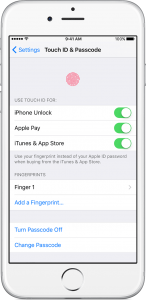
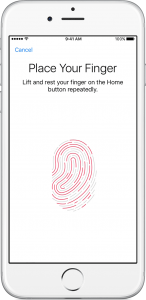
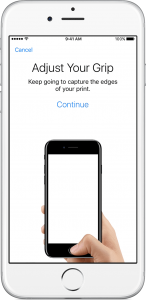
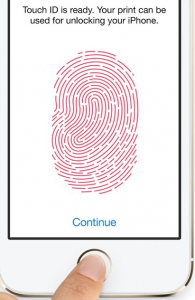
Figure 1. Figure 2. Figure 3. Figure 4.
On Your Android Phone
Step 1: Go to your “Settings” menu on your Android. If you can’t find it, simply search for “Settings” in your search bar on the phone. The “Settings” icon is a gear symbol as in Figure 5.
Step 2: Select the “Lock Screen and Security” option on the Settings page (Figure 6). Select “Fingerprints” from this menu.
Step 3. Select “Add Fingerprint” and place the finger you want to use for unlocking the phone on the home button at the bottom of the phone (Figure 7).
Step 4: This is important – you need to repeatedly lift your finger and place it on the home button until the entire fingerprint is scanned and at this point it will say “Success” and add the fingerprint. (Figure 8)
Step 5: It will also instruct you to unlock your device for fingerprint recognition (Figure 9).
Now, you are all set to unlock your phone with your fingerprint that you scanned in.
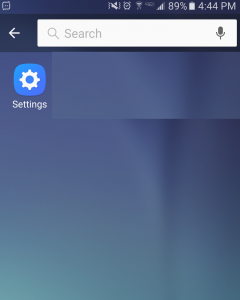
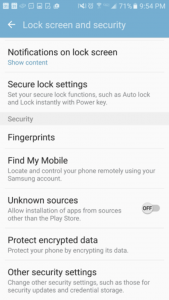
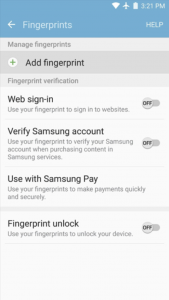
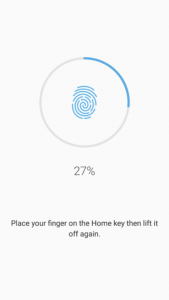
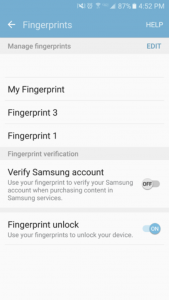
Figure 5. Figure 6. Figure 7. Figure 8. Figure 9.
Nirupama Mallavarupu is the Founder and CEO of MobileArq, a boutique software company based in Summit, NJ. MobileArq is offering a “build-an-app” course this winter for high school students. Please check it out at https://mobilearq.com/learn-to-build-an-app-this-winter-with-mobilearq/